 close
close| Faucet operation, adjust water temperature and flow
1. How to start intemittent water flow with Easy Sensor C Hold hand or object under the spout in front of the Easy sensor C sensing area to start intermittent water flow, remove hand or object from the Sensor C sensing area to stop water flow. LED - Flashes green once. 
2. How to start continuous water flow using both Sensor A & B Hold hand in front of both Sensor A and Sensor B to start continuous water flow. LED - Flashes green once Water flow will stop after 5 minutes if no activity on any sensor. 
3. How to adjust water temperature Hold finger in front of Sense A (hot) to raise water temperature. LED - Flashes once every step up. LED flash color: 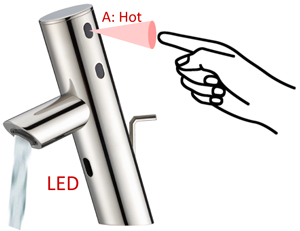
Hold finger in front of Sensor B (cold) sensor to lower water temperature. LED - Flashes once every step down. LED flash color: 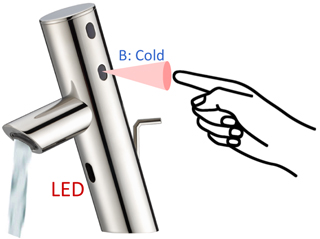
4. How to adjust water flow Hold finger in front of Sensor D to increase water flow. LED flashes once every step up. LED flash color: 
Hold finger in front of Sensor E to reduce water flow. LED - Flashes green once every step down. LED flash color: 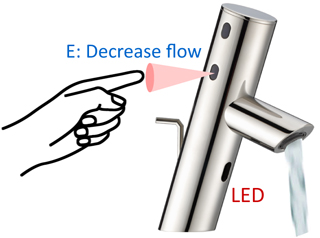
5. How to save Default Setting (Preset 0) Hold hand in front of both Sensor D and Sensor E to save the current water temperature and flow setting as new Default Setting for preferrable usage. LED flashes green once. 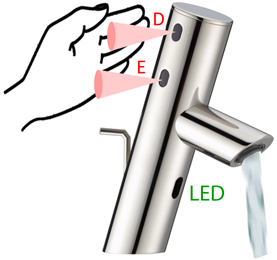
6. How to stop continuous water flow Hold hand in front of both Sensor A & Sensor B again to stop continuous water flow. LED flashes red once. 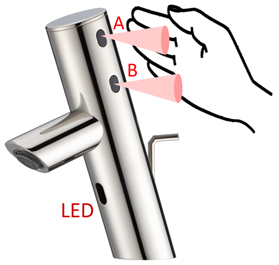
|
|